Download assets¶
krux-installer_0.0.20_x86_64.dmgkrux-installer_0.0.20_x86_64.dmg.sha256.txtkrux-installer_0.0.20_x86_64.dmg.sig
Verify the integrity¶
Open your terminal and type the command below:
sha256sum --check ./krux-installer_0.0.20_x86_64.dmg.sha256.txt
Verify the authenticity¶
The first step is import the developer's key:
gpg --keyserver hkps://keys.openpgp.org --recv-keys B4281DDDFBBD207BFA4113138974C90299326322
Then, to verify yourself, run this command on your terminal:
gpg --verify ./krux-installer_0.0.20_x86_64.dmg.sig
⚠️ TIP: If the verification was successful, you may get a message similar to:
Good signature from "qlrddev <qlrddev@gmail.com>"
Install¶
Open the dmg file and a new volume will be presented;
drag'n'drop the Krux-Installer to the Applications folder:
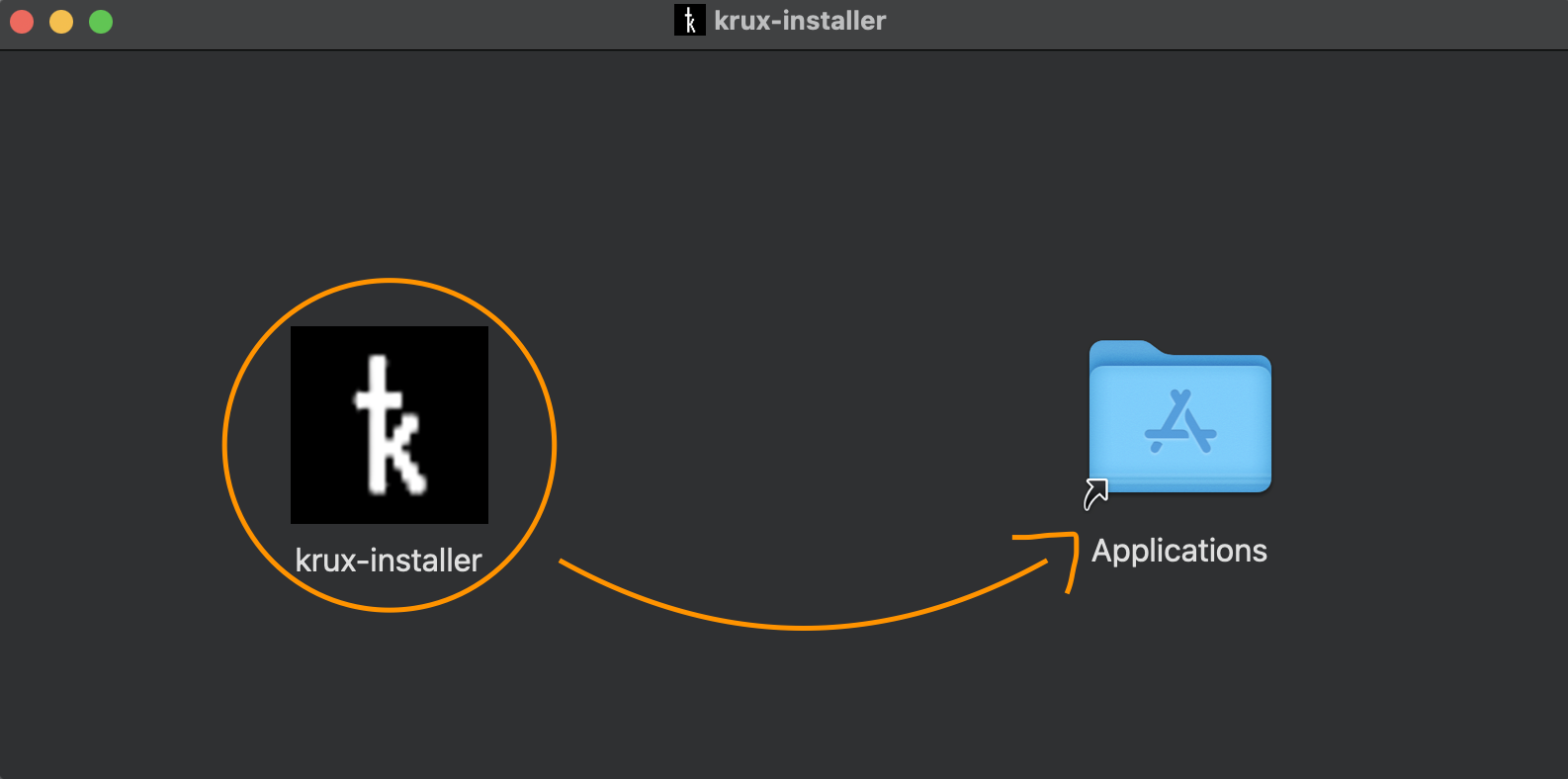
Before run, you'll need to remove the quarantine flag from application. This occurs because we have not added the Apple's code signing and notarization.
To fix this, open your terminal and execute the following command:
xattr -d com.apple.quarantine -r /Applications/krux-installer.app
🛡️ TIP: If you followed the steps presented in authenticity section, you already have the assurance that the software is from a verified and genuine software publisher. This will also help establish a chain of trust when you perform the firmware verification step before flashing.
After install¶
Once done, you will use Krux-Installer GUI to perform the firmware installation.